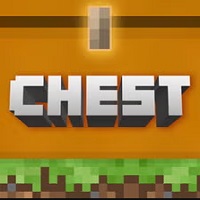Minecraft Backup and game data ensures that your creative worlds, achievements, and custom settings are protected. Whether you’re updating, reinstalling, or switching devices, having a reliable backup can save you from losing hours of hard work. In this comprehensive guide, we’ll explore different methods to back up your Minecraft APK and data effectively.
Why Minecraft Backup APK is a Game-Changer
Protect Your Hard-Earned Progress
Minecraft is all about creativity and exploration. You might have spent countless hours perfecting your dream castle or surviving intense raids. Losing such progress due to unforeseen issues like data corruption or accidental deletion can be devastating. Backups provide peace of mind by ensuring your worlds and achievements remain intact.
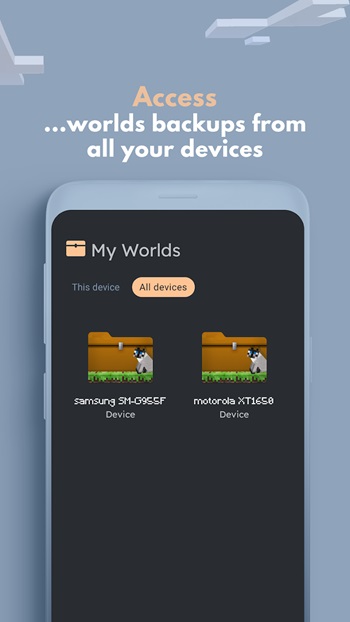
Smooth Updates and Reinstalls
Regular updates are vital for unlocking new features, fixing bugs, and improving performance. However, during an update or reinstallation, there’s always a risk of data loss. By backing up your Minecraft APK and game files, you can smoothly transition to the latest version without worrying about losing your progress.
Seamless Transition to New Devices
Upgrading to a new device or performing a factory reset shouldn’t mean losing your Minecraft worlds. A proper backup ensures you can restore everything on your new device quickly and resume playing exactly where you left off.
What Should You Minecraft Backup ?
The Core: Minecraft APK File
The APK file is the core of your game. Backing up your Minecraft PE APK allows you to reinstall the exact version you prefer, especially if newer updates cause compatibility issues or if you want to maintain a specific gameplay experience.
Your Creative Masterpieces: Game Worlds and Progress
Your Minecraft worlds are unique and irreplaceable. These include your survival bases, creative builds, and custom adventures. Backing up these files ensures that even if your game crashes, your hard-earned progress remains safe.
Personalized Experience: Settings and Configurations
Minecraft allows players to customize controls, video settings, and other preferences. Backing up these configurations saves you the hassle of resetting everything manually after reinstalling or updating the game. Thanks to that, you can comfortably use and learn more about How to Survive in Minecraft APK And How to Join a Multiplayer Server on Minecraft APK .
Minecraft Backup Methods: Choose Your Path to Safety
1. Manual Minecraft Backup via File Manager
Manual backups are straightforward and reliable. Here’s how to do it:
Step 1: Locate the Minecraft Folder
- Open your file manager app on your device.
- Navigate to the Android folder and find /games/com.mojang/.
- This folder contains all your Minecraft data, including saved worlds, resource packs, and settings.
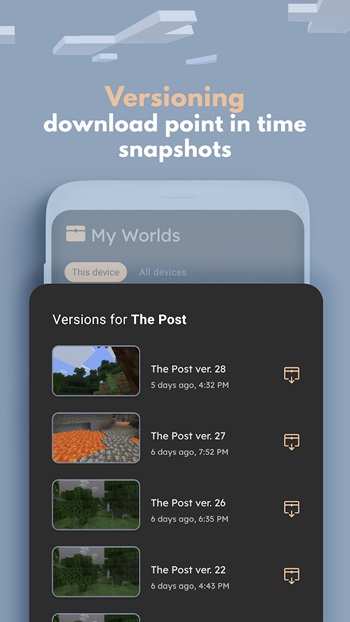
Step 2: Copy Important Files
- Worlds: Copy the minecraftWorlds folder to your desired location.
- Settings and Add-ons: Backup other subfolders like behavior_packs, resource_packs, and options.txt.
Step 3: Store Safely
- Paste the copied files to a secure location, such as an SD card, external hard drive, or a specific backup folder in your internal storage.
2. Cloud Storage for Peace of Mind
Using cloud storage services like Google Drive, OneDrive, or Dropbox offers flexibility and convenience. Here’s how you can back up Minecraft APK data to the cloud:
Step 1: Upload Your Files
- Open your file manager and navigate to the Minecraft folder (/games/com.mojang/).
- Select the important files and upload them to your preferred cloud service.
Step 2: Verify Upload
- Ensure the files have uploaded successfully by checking your cloud storage.
Benefits of Cloud Storage
- Accessibility: Access your backups from any device, anywhere.
- Security: Protects your data from physical damage or device loss.
3. One-Tap Solutions: Backup Apps
If you prefer a more automated approach, several backup apps can handle the process for you:
Recommended Apps
- Helium: Allows easy backup of apps and data without requiring root access.
- Titanium Backup: A powerful tool for rooted devices, offering comprehensive backups.
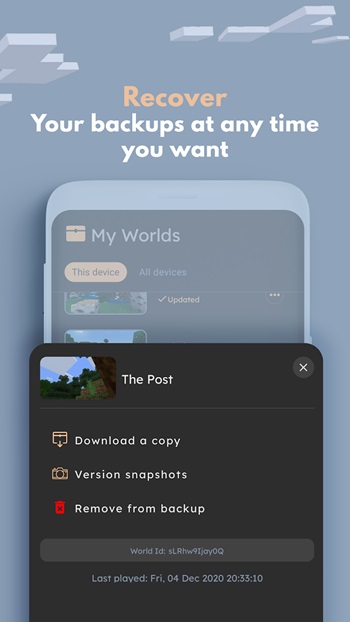
How to Use Backup Apps
- Install the backup app from the Play Store.
- Follow the app’s instructions to back up your Minecraft APK and game data.
- Store the backup files on your device or in the cloud for extra security.
How to Restore Your Minecraft Backup Data Like a Pro
Restoring from Local Storage
If you’ve backed up your data manually:
- Install Minecraft APK on your device.
- Copy the saved game files from your backup folder to the original Minecraft directory (/games/com.mojang/).
- Open the game and verify that your worlds and settings are restored.
Restoring from the Cloud Minecraft Backup
For cloud backups:
- Download the backed-up files from your cloud service.
- Place them back in the appropriate Minecraft folders.
- Launch Minecraft to check if everything is intact.
Using Backup Apps for Quick Recovery
With a backup app:
- Open the app and locate your saved backup.
- Follow the app’s instructions to restore both the APK and game data.
- Start Minecraft and confirm the restoration.
Pro Tips for Foolproof Minecraft Backups
Make Backup a Habit
Schedule regular backups to ensure your latest progress is always protected. Weekly or monthly backups are ideal, depending on how often you play. It also helps you to Play Minecraft APK Offline the simplest.
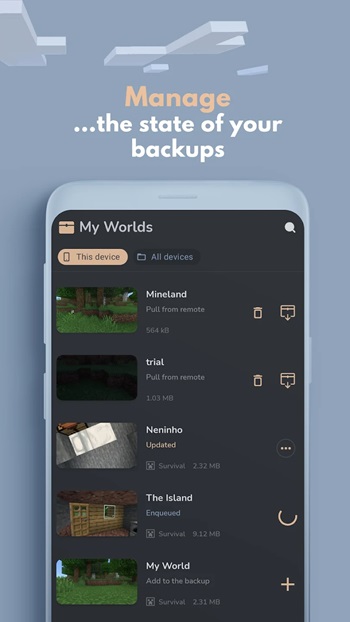
Double-Check Your Backups
Periodically verify your backups to ensure they’re not corrupted. This step can save you from unpleasant surprises during restoration.
Keep Redundant Copies
Store backups in multiple locations, such as an external drive and cloud storage, to minimize the risk of losing data in case of device failure or accidental deletion.
Secure Your Minecraft Backup Adventure
Backing up your Minecraft APK and game data is essential for safeguarding your progress and ensuring a smooth gaming experience. Whether you’re updating, switching devices, or simply playing it safe, regular backups can save you from losing your hard work.
Follow the methods outlined in this guide to back up your game efficiently. With your Minecraft data securely stored, you can focus on what truly matters—exploring, building, and surviving in your favorite blocky world.